On this page you can read about basic features of your study plan.
If you have not already activated your study plan, see instructions for creating a study plan here.
Basic features
Sisu has several features accessible only through your primary study plan. If you have several study plans, you need to make sure you have marked the current one as your Primary plan. Features such as:
- Creation of new content or content that deviates from the predetermined structure of the study plan
- Graduation requests and graduation
- Requests for the recognition of prior learning and related decisions
- Applications for an extension of the right to study and related decisions
It is crucial that you keep your primary study plan up to date. If you wish to have another study plan as your primary plan, click on the button with three black dots in the upper right corner of the Structure of Studies page. A drop-down menu will appear; click on Select as the primary plan.
-
Printing a study plan
You can print your study plan on paper or save it as a PDF file. The print will display the status of the study plan as well as scheduled and completed studies. Please note that, for the time being, study drafts are not displayed in print-outs.
Click on the button with three black dots in the upper right corner of the page Structure of Studies. Select Print plan from the drop-down menu.
If no such window pops up, you can open one by clicking on the Print button in the top right corner of the study plan that you wish to print. If you wish to return to the edit mode, click on the button Go back to structure.
-
Copy as a new plan
With this function you can copy your current study plan as a template for creating a new one. When you create a new study plan with this function it will have be named as COPY.
-
Deleting a study plan
First, open the study plan you wish to delete. Click on the button with three black dots in the upper right corner of the Structure of Studies. In the drop-down menu, click on Delete plan. A pop-up window will appear asking you to confirm that you want to delete the plan. A deleted study plan will be permanently erased and cannot be retrieved.
Please note that you can not delete your primary study plan in Sisu. In order to delete a study plan you need to have at least one other study plan in addition to the one you wish to delete. If you only have one study plan, or try to delete your primary study plan, the Delete plan option in the drop-down menu can not be selected.
Completed credits and grades
You can see your completed credits and grades on Sisu. Here is a description of the different ways your credits are shown:
-
Study plan and studies that will be visible on your degree certificate
All courses included in your degree are visible in your study plan . Here you can see what courses you have already completed, and what you still need to complete. Completed courses are marked with a laurel-wreath
If you have completed a course that belongs to your coming degree, but that is not visible in your study plan, you need to follow these instructions to add the completed course to your study plan.

-
Collection of credits completed
All courses that you have ever completed at Arcada can be found under My profile/Completed credits on Sisu. Included here are also courses that do not belong to your coming degree certificate. Neither will these courses ever be visible in your study plan. In this section of Sisu you can also see failed courses (which are not visible on your transcript of records).
How to change version of completion method
If not automatically displayed, always choose the current ongoing academic year's version; 2024-2025.
-
Click on the blue text View courses to update in the yellow banner.
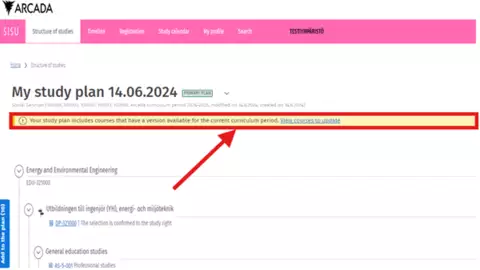
-
Click on Show course.
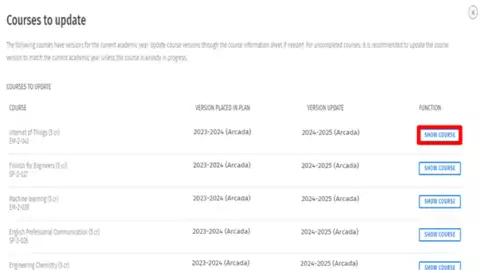
-
Select the ongoing academic year, 2024-2025, in the drop-down menu and then, click on Switch to this version.
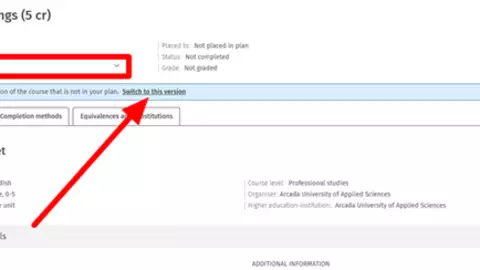
-
Click on Select on the right in the blue banner that appears. If you see more than one option here, select the one that suits you best. Do this for all courses that need to be updated. Please not that all courses do not have completion methods to select.
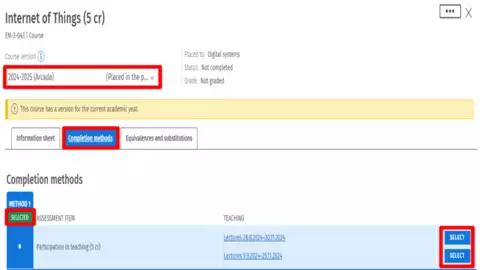
Select development studies and practical training in your study plan
To be able to register for development studies the courses must be selected in your study plan.
Please note that the practical trainings need to be selected in the same way as described below:
Step 1
- Click on Structure of Studies in the left upper corner to see your study plan.
- Scroll down until you see the module for development studies.
Step 2
-
Click on the line to see a menu on the right side.
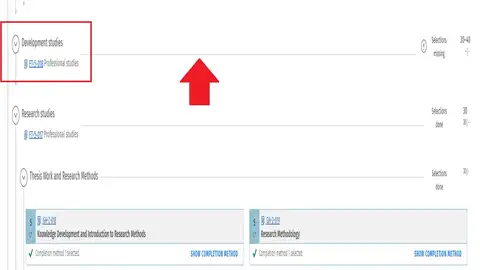
Step 3
-
Select the module you are interested in.
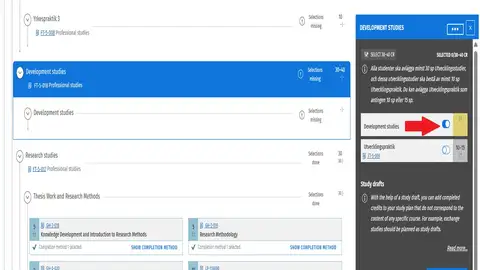
Step 4
-
Click on the line to see the courses in the module.
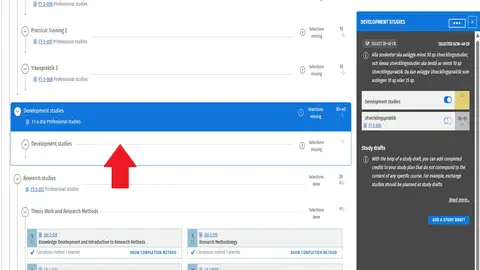
Step 5
- Select the course you want to complete.
- Close the menu by clicking on the little cross in the upper right corner.
Please note that you still need to register for teaching. You will find instructions here.
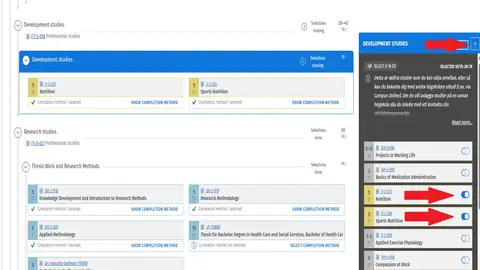
How to add missing courses to your study plan
This is a crucial step for students that have started their studies before January 1st 2024.
Once you have created your study plan on Sisu, and you have done all selections; this is the next step in case there are completed credits missing from your plan. All of your completed courses may not automatically be displayed in your Sisu study plan, but may have to be added manually.
-
Method 1: Add to the plan
This method works especially well for Development studies or Extension studies for students in Bachelor's degree programmes.
Under the blue bar Add to the plan on the left-hand side of the Structure of studies page (once you have created your study plan), you can find all completed study units that were not automatically included in your study plan. By clicking the arrow next to the course name, Sisu will show you where in your plan you could place the study unit. Similarly, if you happen to delete a study unit from your study plan, you can then find it among the courses listed under the Add to the plan bar. Watch a short instruction video here (no audio).
-
Method 2: Substitution
This method works especially well for Bachelor's students who have the Curriculum Period 2020-2021 or 2021-2022. During these years Arcada changed the course codes for several courses.
If you have completed a course, but you need to substitute the course with a previously completed one (e.g., a course completed under a different code, in accordance with the previous degree requirements, or a course at the Open UAS), you have to select it as a substituting study unit/course. Go through every course in your plan to find possible substitutions! It's demanding but very rewarding! Watch a short instruction video here (no audio).
-
Method 3: Free edit mode
This method works especially well for Master's degree students' Elective studies. Watch a short instruction video here (no audio).
Apply for degree certificate
You can apply for the degree certificate when all the graduation requirements are fulfilled. When you have completed 100 % of your studies in Sisu, the application for a degree certificate will open in Sisu. If you have any issues with applying for the degree certificate, please contact Student Affairs (studiearenden
You will find instructions on how to apply, and a step-by-step guide here.